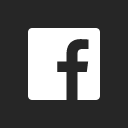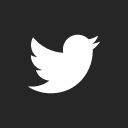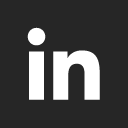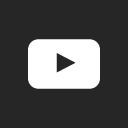Hello,
I am having trouble restoring the mysql dump file to a new install of Dolibarr. I have installed Dolibarr using Docker and have a container running Dolibarr and one container with the MariaDB. Installation was successful and I can login to Dolibarr. When I follow the instructions to restore the backup, it doesn’t work.
I have followed the instructions and copied my documents directory into the volume that puts it in the /var/www/documents folder in the dolibarr container and ahve verified that the files are there.
I have also put the mysql dump file (the .sql file, not the zip file) in the database container in the folder /var/lib/mysql.
Next I run the command from Dolibarr restore section : /usr/bin/mysql dolibarr -h dolibarr_db -P 3306 -u admin -p ******** mybackupfile.sql (of course the password is changed to the actual password when i run the command in the database container).
There is a very large output in the terminal that looks like an instruction set. The output is below. If anyone knows how to restore my old database or can help, I would very much appreciate it.
Output:
/usr/bin/mysql Ver 15.1 Distrib 10.5.5-MariaDB, for debian-linux-gnu (x86_64) using readline 5.2
Copyright © 2000, 2018, Oracle, MariaDB Corporation Ab and others.
Usage: /usr/bin/mysql [OPTIONS] [database]
Default options are read from the following files in the given order:
/etc/my.cnf /etc/mysql/my.cnf ~/.my.cnf
The following groups are read: mysql mariadb-client client client-server client-mariadb
The following options may be given as the first argument:
–print-defaults Print the program argument list and exit.
–no-defaults Don’t read default options from any option file.
The following specify which files/extra groups are read (specified before remaining options):
–defaults-file=# Only read default options from the given file #.
–defaults-extra-file=# Read this file after the global files are read.
–defaults-group-suffix=# Additionally read default groups with # appended as a suffix.
-?, --help Display this help and exit.
-I, --help Synonym for -?
–abort-source-on-error
Abort ‘source filename’ operations in case of errors
–auto-rehash Enable automatic rehashing. One doesn’t need to use
‘rehash’ to get table and field completion, but startup
and reconnecting may take a longer time. Disable with
–disable-auto-rehash.
(Defaults to on; use --skip-auto-rehash to disable.)
-A, --no-auto-rehash
No automatic rehashing. One has to use ‘rehash’ to get
table and field completion. This gives a quicker start of
mysql and disables rehashing on reconnect.
–auto-vertical-output
Automatically switch to vertical output mode if the
result is wider than the terminal width.
-B, --batch Don’t use history file. Disable interactive behavior.
(Enables --silent.)
–binary-as-hex Print binary data as hex
–character-sets-dir=name
Directory for character set files.
–column-type-info Display column type information.
-c, --comments Preserve comments. Send comments to the server. The
default is --skip-comments (discard comments), enable
with --comments.
-C, --compress Use compression in server/client protocol.
-#, --debug[=#] This is a non-debug version. Catch this and exit.
–debug-check Check memory and open file usage at exit.
-T, --debug-info Print some debug info at exit.
-D, --database=name Database to use.
–default-character-set=name
Set the default character set.
–delimiter=name Delimiter to be used.
-e, --execute=name Execute command and quit. (Disables --force and history
file.)
-E, --vertical Print the output of a query (rows) vertically.
-f, --force Continue even if we get an SQL error. Sets
abort-source-on-error to 0
-G, --named-commands
Enable named commands. Named commands mean this program’s
internal commands; see mysql> help . When enabled, the
named commands can be used from any line of the query,
otherwise only from the first line, before an enter.
Disable with --disable-named-commands. This option is
disabled by default.
-i, --ignore-spaces Ignore space after function names.
–init-command=name SQL Command to execute when connecting to MariaDB server.
Will automatically be re-executed when reconnecting.
–local-infile Enable/disable LOAD DATA LOCAL INFILE.
-b, --no-beep Turn off beep on error.
-h, --host=name Connect to host.
-H, --html Produce HTML output.
-X, --xml Produce XML output.
–line-numbers Write line numbers for errors.
(Defaults to on; use --skip-line-numbers to disable.)
-L, --skip-line-numbers
Don’t write line number for errors.
-n, --unbuffered Flush buffer after each query.
–column-names Write column names in results.
(Defaults to on; use --skip-column-names to disable.)
-N, --skip-column-names
Don’t write column names in results.
–sigint-ignore Ignore SIGINT (CTRL-C).
-o, --one-database Ignore statements except those that occur while the
default database is the one named at the command line.
–pager[=name] Pager to use to display results. If you don’t supply an
option, the default pager is taken from your ENV variable
PAGER. Valid pagers are less, more, cat [> filename],
etc. See interactive help (\h) also. This option does not
work in batch mode. Disable with --disable-pager. This
option is disabled by default.
-p, --password[=name]
Password to use when connecting to server. If password is
not given it’s asked from the tty.
-P, --port=# Port number to use for connection or 0 for default to, in
order of preference, my.cnf, $MYSQL_TCP_PORT,
/etc/services, built-in default (3306).
–progress-reports Get progress reports for long running commands (like
ALTER TABLE)
(Defaults to on; use --skip-progress-reports to disable.)
–prompt=name Set the command line prompt to this value.
–protocol=name The protocol to use for connection (tcp, socket, pipe).
-q, --quick Don’t cache result, print it row by row. This may slow
down the server if the output is suspended. Doesn’t use
history file.
-r, --raw Write fields without conversion. Used with --batch.
–reconnect Reconnect if the connection is lost. Disable with
–disable-reconnect. This option is enabled by default.
(Defaults to on; use --skip-reconnect to disable.)
-s, --silent Be more silent. Print results with a tab as separator,
each row on new line.
-S, --socket=name The socket file to use for connection.
–ssl Enable SSL for connection (automatically enabled with
other flags).
–ssl-ca=name CA file in PEM format (check OpenSSL docs, implies
–ssl).
–ssl-capath=name CA directory (check OpenSSL docs, implies --ssl).
–ssl-cert=name X509 cert in PEM format (implies --ssl).
–ssl-cipher=name SSL cipher to use (implies --ssl).
–ssl-key=name X509 key in PEM format (implies --ssl).
–ssl-crl=name Certificate revocation list (implies --ssl).
–ssl-crlpath=name Certificate revocation list path (implies --ssl).
–tls-version=name TLS protocol version for secure connection.
–ssl-verify-server-cert
Verify server’s “Common Name” in its cert against
hostname used when connecting. This option is disabled by
default.
-t, --table Output in table format.
–tee=name Append everything into outfile. See interactive help (\h)
also. Does not work in batch mode. Disable with
–disable-tee. This option is disabled by default.
-u, --user=name User for login if not current user.
-U, --safe-updates Only allow UPDATE and DELETE that uses keys.
-U, --i-am-a-dummy Synonym for option --safe-updates, -U.
-v, --verbose Write more. (-v -v -v gives the table output format).
-V, --version Output version information and exit.
-w, --wait Wait and retry if connection is down.
–connect-timeout=# Number of seconds before connection timeout.
–max-allowed-packet=#
The maximum packet length to send to or receive from
server.
–net-buffer-length=#
The buffer size for TCP/IP and socket communication.
–select-limit=# Automatic limit for SELECT when using --safe-updates.
–max-join-size=# Automatic limit for rows in a join when using
–safe-updates.
–secure-auth Refuse client connecting to server if it uses old
(pre-4.1.1) protocol.
–server-arg=name Send embedded server this as a parameter.
–show-warnings Show warnings after every statement.
–plugin-dir=name Directory for client-side plugins.
–default-auth=name Default authentication client-side plugin to use.
–binary-mode By default, ASCII ‘\0’ is disallowed and ‘\r\n’ is
translated to ‘\n’. This switch turns off both features,
and also turns off parsing of all clientcommands except
\C and DELIMITER, in non-interactive mode (for input
piped to mysql or loaded using the ‘source’ command).
This is necessary when processing output from mysqlbinlog
that may contain blobs.
–connect-expired-password
Notify the server that this client is prepared to handle
expired password sandbox mode even if --batch was
specified.
Variables (–variable-name=value)
and boolean options {FALSE|TRUE} Value (after reading options)
abort-source-on-error FALSE
auto-rehash TRUE
auto-vertical-output FALSE
binary-as-hex FALSE
character-sets-dir (No default value)
column-type-info FALSE
comments FALSE
compress FALSE
debug-check FALSE
debug-info FALSE
database (No default value)
default-character-set auto
delimiter ;
vertical FALSE
force FALSE
named-commands FALSE
ignore-spaces FALSE
init-command (No default value)
local-infile FALSE
no-beep FALSE
host dolibarr_db
html FALSE
xml FALSE
line-numbers TRUE
unbuffered FALSE
column-names TRUE
sigint-ignore FALSE
port 3306
progress-reports TRUE
prompt \N [\d]>
protocol
quick FALSE
raw FALSE
reconnect TRUE
socket /run/mysqld/mysqld.sock
ssl FALSE
ssl-ca (No default value)
ssl-capath (No default value)
ssl-cert (No default value)
ssl-cipher (No default value)
ssl-key (No default value)
ssl-crl (No default value)
ssl-crlpath (No default value)
tls-version (No default value)
ssl-verify-server-cert FALSE
table FALSE
user admin
safe-updates FALSE
i-am-a-dummy FALSE
connect-timeout 0
max-allowed-packet 16777216
net-buffer-length 16384
select-limit 1000
max-join-size 1000000
secure-auth FALSE
show-warnings FALSE
plugin-dir (No default value)
default-auth (No default value)
binary-mode FALSE
connect-expired-password FALSE